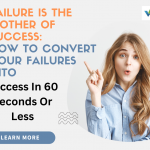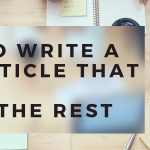5 Best Ways to Add Featured Posts in WordPress. When adding featured posts to WordPress, it’s important to remember that this doesn’t have to be an all-or-nothing feature. There are several ways you can add these types of posts, and some may be better suited for your site than others. You could add featured posts using the front page template, but these might not match the look and feel of the rest of your website, so you might want to consider another option if possible. This guide will teach you about the five best ways to add featured posts in WordPress so you can choose one that fits your specific needs best.
1) Adding a sticky post
To add a sticky post, go to the Posts screen and click on Add New. In the Post Options section, select the radio button next to Sticky Post. Type a title for your post and then save it. You will now have a sticky post at the top of your homepage. One thing to keep in mind with this is that you can only add one stick post per page. Adding a blog archive: If you don’t want the number of posts you see on your blog homepage to be limited, you should consider adding a blog archive instead of using either a sticky or regular post. To do this, go back to the Posts screen and click on Add New again. In the Post Options section, select Archive (Monthly) instead of Sticky or Regular Post.
2) Highlighting a post with an image
There are many ways to highlight a post with an image. You can either insert the image into the content as an inline or full-width image, or you can add a gallery of images with captions. Here’s how:
1) Insert the image inline (as text): When you’re writing your post and want to include an image, click on the Insert/Edit Image button at the top right of the visual editor. Scroll down until you see Inline, and then click on it. A dialogue box will open that says Drag photo here. When you drag your photo over, it will automatically appear below in your post as text. If you need to edit it later, hover over the image and press Edit Image.
2) Add a gallery of images with captions: If you have more than one image you’d like to show off, there’s another option. Click on the + sign next to Gallery on the toolbar that pops up when clicking on Insert/Edit Media in the visual editor.
3) Creating a custom post template
In WordPress, you can create a custom post template for your blog that will display your latest posts. You’ll need to know how to edit the header of your site, which is found by going into the Appearance tab at the top of your dashboard and then selecting Customize. This allows you to change a lot of different things about the theme, including adding a featured post section. To get started with this process, click on Header from the left-hand menu. From there, you’ll be able to edit the code that controls what shows up on your site’s homepage.
4) Using a WordPress plugin
The best way to add featured posts is by using a plugin. There are plenty of plugins that can be used for this purpose and they are fairly easy to use. The most popular plugin for adding featured posts is called Featured Content Slider. This plugin will allow you to create a slider that contains all of the posts you want people to see. You can link these featured posts with categories, tags, or any other information you want. You can also set how often it displays which allows you to organize how often specific content will show up on your site.
5) Editing your theme’s code
To start, we’ll need to go into the Appearance settings of your admin panel. This is where you’ll find all the options for customizing your theme. Now scroll down until you see a subsection called Customize. Click on that, and then head over to the Featured tab. This is where you will edit things like the thumbnail size and text color. To add new posts, click on the Add New button at the top of this section and select a category for it from the drop-down menu that appears. You can also set up how many posts display per page if you want more than one featured post on your homepage.
Conclusion
The first way is by using the publish feature. All you have to do is go into your dashboard and click on the little calendar icon. The second way is by using the posts widget. Simply drag and drop it onto your sidebar, and all of your featured posts will be displayed there. The third way is through the introduction text for a post or page. You can simply enter a number that corresponds with the number of posts you want displayed in order to show only those posts from now on. A fourth way, again involving text, would be through custom fields (or meta data) for individual post types or pages. This would work best if you wanted specific content hidden from display on certain pages but still wanted it available for search engines.